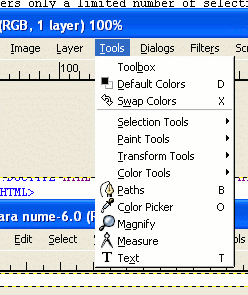interface How to: select color use layers add text anim gifs work Download: GIMP GTK the tutor 'office' [email protected]
First time you fire up the GIMP, you'll get a wizard that will help you set up the folders needed by GIMP. The 'Next' 'Next' ... succession will do just fine. Sorry, I have no screenshots for this one :) In normal usage, The GIMP should look like:Two windows: one holds the main toolbar (File-Extensions-Help toolbar) and an underground configurable area (left side of my image; called toolbox), and the second window, that holds some other toolbars, like Layers, Channels, History and so on (right side of the image). However, you can add toolbars in the configurable area I've mentioned before:
As you can see, I've added the error console and I was ready to add the 'Layers' toolbar. At home, I've also added the 'History' tab, the 'Channels' tab, the 'Gradients' tab etc. Basically, I've added all the toolbars from the right window. By doing so, I managed to keep only one window opened, instead of two. What can I say, I like to keep my taskbar clean :) Also, for each image you open you'll get another window. We'll take a closer look at the toolbar it provides:
'Fisier' stands for 'File' in Romanian. Here you'll find the OPEN and SAVE dialogs. The 'Edit' menu alows you to copy-paste selections through GIMP's internal clipboard, to copy-paste through the system's clipboard (thus pasting from, say, Paint). Be warned! you won't be able to paste from Paint by simply hitting CTRL-V. You will need to select 'paste from clipboard' from the 'Edit' menu. 'Select' offers only a limited number of selection tools. The true gems regarding selection are offered by another menu. We'll cover that too, don't worry. The most important thing (in my opinion) from the 'View' menu is the 'Zoom' option. However, if you have a mouse with scroll, simply keep the SHIFT key while scrolling, and voila! a very quick way to zoom in or out. Things start to heat up as we reach the 'Image' menu. It provides you with the means to flip/rotate he image. It also alows you to work in three modes: RGB, indexed and grayscale. Some operations are valid in one mode and not in others, so don't forget you can change the mode in the 'Image' menu! 'Scale canvas' (from 'Image') alows you to modify the size of the canvas only, while 'Scale image' alters the dimensions of the whole image. Most of the time when scalling an image, you'll want to keep the proportions constrained. This way, if you double the image's height, it will automatically double it's width. Also, note that here ('Image' menu) you'll find the 'Flatten image' button. The 'Layers' menu alows you to perform layers-related operations: creating a layer, adding layer masks, anchoring a layer and so on. 'Tools' holds the gems I was talking about. If you open the menu, you'll see it holds several submenus:
- selection tools. Here you'll find the 'free select' tool, the 'fuzzy' select tool, the 'select-by-color' tool and the 'smart-scissors' - paint tools. Everything from pencil to bucket-fill. So, if you like to make some hand-drawings, this is the place to start. - transform tools. Usefull if you want to 'distort' the image. - color tools. Here you can adjust the hue/saturation/lightness of your selection, of fill it with a solid color and so much more. Anyway, you can reach most of the tools in three ways: - the toolbox (GIMP's left window, see first picture) - the main menubar from the image's window - right-click on the image Although it's not a tool, I'dd like to talk a little bit about the error console. Some times, while working in GIMP a MS-DOS console might fire up. It's the error console. Here you'll see the errors the GIMP encounters and how it solves them. Simply minimize that console and mind your own bussines. However, if you add in your configurable area the 'Error console' tool: all the error messages will be directed there. That means the MS-DOS console won't open. Sure, I didn't cover the 'Filter' and the 'Script-Fu' sections. But those aren't too hard to crack, so I'll leave it up to you.