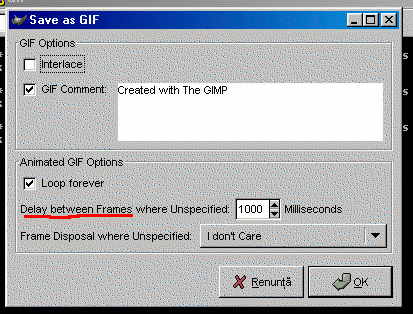interface
How to:
select
color
use layers
add text
anim gifs
work
Download:
GIMP
GTK
the tutor
'office'
[email protected]
|
I know, there are much better tools to create animated gifs than The GIMP.
However, for simple animated pictures (banners for your beloved clan web
page that require only a few frames) The GIMP might be a solution.
I'm not sure if you've noticed, but when you try to save an image that has
several layers under .gif format, when exporting you'll be asked wether
you'dd like to save the layer informations as animations or flatten the
image. By default, the selected option is flatten the image.
If you choose to save them as animations, each layer will be interpreted
as a frame. You can also set the time a frame is being shown.
So, once again, we embarque on a dangerous enterprise while not choosing
the default options ...
We'll work on poor Rykov, turning him from a fearce mercenary into a
stupid looking idiot:
  As I said, we'll be working with layers. The animated gif seen on your
left has only two layers. One contains the 'serious' character, while
the other one has some painted eyes.
What I did is:
- duplicate the background ('Layers' -> 'Duplicate Layer')
- add a new transparent layer. Painted some goofy eyes on this third
layer:
As I said, we'll be working with layers. The animated gif seen on your
left has only two layers. One contains the 'serious' character, while
the other one has some painted eyes.
What I did is:
- duplicate the background ('Layers' -> 'Duplicate Layer')
- add a new transparent layer. Painted some goofy eyes on this third
layer:
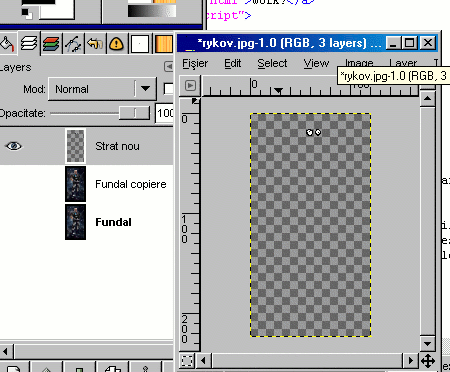 - merged the two top layers; I first made sure both of them were visible,
moved a little bit the top layer for one final alignment, and, by
right-clicking on the top layer in the Layer toolbox and choosing
'Merge Down' the miracle produced: from three layers
- merged the two top layers; I first made sure both of them were visible,
moved a little bit the top layer for one final alignment, and, by
right-clicking on the top layer in the Layer toolbox and choosing
'Merge Down' the miracle produced: from three layers
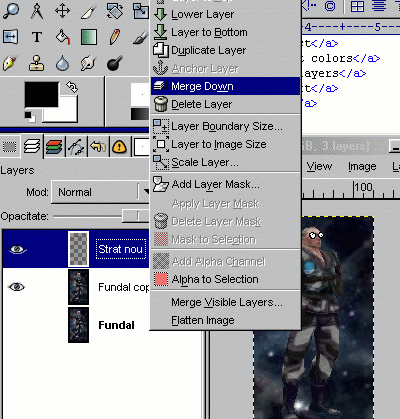 I managed to get only two layers:
I managed to get only two layers:
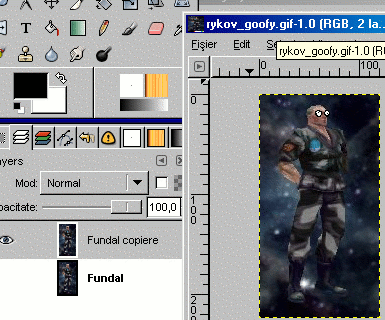 Sure, you'll probably say: "Why the hell didn't paint the eyes right on
the second layer? why go for three layer?" Well, besides the increased
flexibility (simply delete the layers if you feel the eyes weren't a hit
instead of searching through the 'Undo History'), it allowed me to show
you how to merge layers. Anyway, after you have the desired number of
layers, you're ready to animate.
- when prompted to export the file, choose 'Save as Animation':
Sure, you'll probably say: "Why the hell didn't paint the eyes right on
the second layer? why go for three layer?" Well, besides the increased
flexibility (simply delete the layers if you feel the eyes weren't a hit
instead of searching through the 'Undo History'), it allowed me to show
you how to merge layers. Anyway, after you have the desired number of
layers, you're ready to animate.
- when prompted to export the file, choose 'Save as Animation':
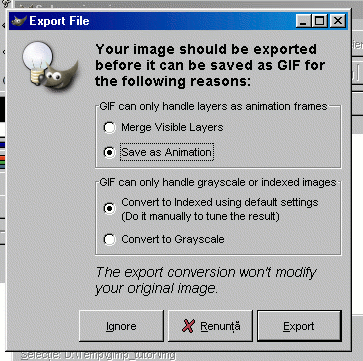 - in the second stage of the export, type in the time while every frame
will be shown. Save your result and enjoy:
- in the second stage of the export, type in the time while every frame
will be shown. Save your result and enjoy:
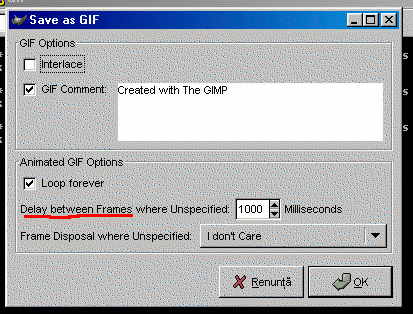 
|

 As I said, we'll be working with layers. The animated gif seen on your
left has only two layers. One contains the 'serious' character, while
the other one has some painted eyes.
What I did is:
- duplicate the background ('Layers' -> 'Duplicate Layer')
- add a new transparent layer. Painted some goofy eyes on this third
layer:
As I said, we'll be working with layers. The animated gif seen on your
left has only two layers. One contains the 'serious' character, while
the other one has some painted eyes.
What I did is:
- duplicate the background ('Layers' -> 'Duplicate Layer')
- add a new transparent layer. Painted some goofy eyes on this third
layer:
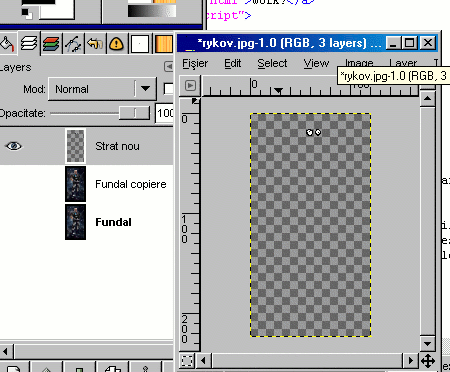 - merged the two top layers; I first made sure both of them were visible,
moved a little bit the top layer for one final alignment, and, by
right-clicking on the top layer in the Layer toolbox and choosing
'Merge Down' the miracle produced: from three layers
- merged the two top layers; I first made sure both of them were visible,
moved a little bit the top layer for one final alignment, and, by
right-clicking on the top layer in the Layer toolbox and choosing
'Merge Down' the miracle produced: from three layers
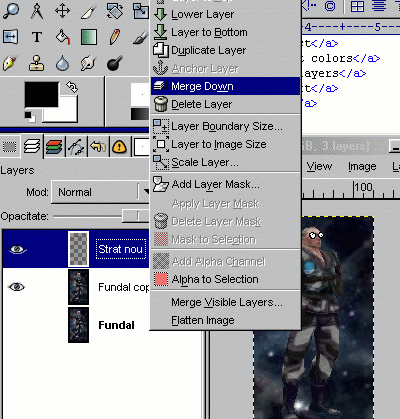 I managed to get only two layers:
I managed to get only two layers:
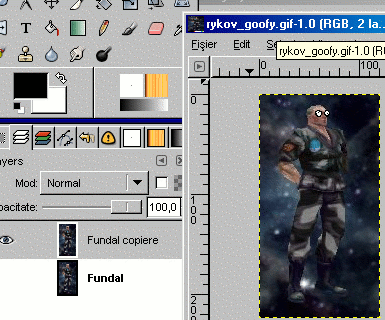 Sure, you'll probably say: "Why the hell didn't paint the eyes right on
the second layer? why go for three layer?" Well, besides the increased
flexibility (simply delete the layers if you feel the eyes weren't a hit
instead of searching through the 'Undo History'), it allowed me to show
you how to merge layers. Anyway, after you have the desired number of
layers, you're ready to animate.
- when prompted to export the file, choose 'Save as Animation':
Sure, you'll probably say: "Why the hell didn't paint the eyes right on
the second layer? why go for three layer?" Well, besides the increased
flexibility (simply delete the layers if you feel the eyes weren't a hit
instead of searching through the 'Undo History'), it allowed me to show
you how to merge layers. Anyway, after you have the desired number of
layers, you're ready to animate.
- when prompted to export the file, choose 'Save as Animation':
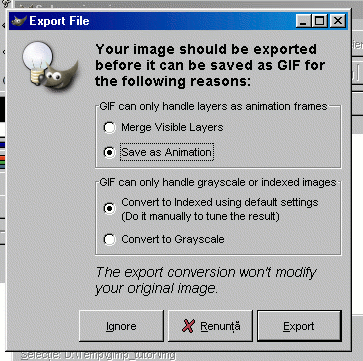 - in the second stage of the export, type in the time while every frame
will be shown. Save your result and enjoy:
- in the second stage of the export, type in the time while every frame
will be shown. Save your result and enjoy: