Steps: the tools what dtx export artwork import rez-ing posting it 'office' [email protected]
Ok, what we'll do here is make a new skin for that lovely red-head Johnson. Without further introductions: 0. Tools needed Well, first of all, the game itself with the resources unpacked (meaning you've doubleclicked the UNREZ.BAT file) and the tools (DEdit) installed. Second of all, you'll need a piece of software that can process and save image files under .TGA or .PCX format. I have access to Adobe Photoshop so I'll explain how stuff works with that program. Any other editor that meets the .TGA/.PCX requirements will do, so no need to buy Photoshop! Hell, use a free one like some versions of PaintShop Pro or The GIMP. 1. Step one: what textures to export? The answer to that questions lies deep within the CHARACTERBUTES.TXT file. So, go to the game folder, enter the 'AvP2' folder, enter the 'Attributes' folder and open the CHARACTERBUTES.TXT file with NOTEPAD or any other text editor. Do a search for the 'Johnson' character:The character's name is enclosed in square brackets []. Because Johnson doesn't seem to have a particular skin, we'll search for her parent, which in this case is 'Obrian_AI'.
Going from parent to parent, we finally find 'Obrian', which has some skin files:
Bingo! 2. Exporting textures and taking some precautions Exporting is easy. Open DEdit, and open the AvP2.dep project: File->Open ... an then browse for the AvP2.dep file. Select the 'Textures' tab on the left, click on the 'Skins' folder, go 'Characters' -> 'Marine' :
Exporting each texture is easy: right-click on any of them and select 'Export TGA file(s)'. Do that for each of the three textures mentioned above. The precautions I'm talking about regard the final phase, when you have to import back the .TGA files. In order not to overwrite the original files, I usually make a new folder in the 'WorldTextures' folder from the 'Textures' tab:
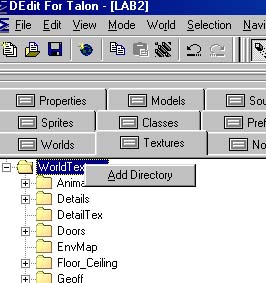
So all the import stuff will take place in that folder. 3. Picasso is on a rampage! That's you. Yes, you heard me! That's your job! You have the difficult task to modify the exported .TGA files and make an improoved skin or, if you're up to it, make a brand new one, from scratch! After you've done mutilating poor Johnson, it's time to save your masterpiece. One thing needs some atention: the size of the images! Johnson's head for example was 256 pixels by 256 (see picture above). Luckily, the .TGA has the same size:

Not the same thing happened to her torso:
As you can see from this image and the one mentioned at the previous point, her torso is twice the size! Although some women would be delighted (and most of the men for that matter) it's not good news for a skinner. You have to shrink it down to the original size. So, type '256' for width. If 'Constrain Proportions' is checked, height will also become 265. After checking that all the .TGA files are the right size, save your work. In our case, Johnson will get rid of the red shoulder pads and trade'em for some green-brown-like ones:
After another quick check, we're ready for the next step: 4. Importing back the moddified files And now you'll see the utility of that 'import' folder you've created earlier. So, open DEdit, open the AvP2.dep file ( from the File->Open... menu ). Go to the 'Textures' tab, open the 'WorldTextures' folder and select our beloved 'import' folder. Go in the white space beneath the tabs, right-click and select 'Import TGA files':
Warning! 'Import TGA files' not 'Import MIP TGA files'! You'll be presented with an open-file box. Browse to your edited .TGA files, select'em all and click 'Open'. The white space will now be 'populated' with three new textures. Well, that wasn't so hard, was it? 5. Making the .REZ file Thing is that you can't just publish the .DTX files, you must pack'em into a .REZ file. First, go to your game folder and enter the 'Tools' folder. Make here a folder called, say, 'MyFirstSkin'. In your new folder make another one called 'Skins'. In 'Skins' make a new folder named 'Characters'. In 'Characters' make one named 'Marine'. Place here your .DTX files:
Just in case you've forgot, the .DTX files are in the 'import' folder from the 'WorldTextures' folder from the 'AvP2' folder from your game directory:
The RUNNER_... files? Well, I don't recall saying that Johnson was my first skin :-) So, having our .DTX files in the 'MyFirstSkin' folder, it's hi-time for rez-ing! Open the Command Prompt. Go to the game folder, and futrher more, go to the 'Tools' folder. After placing yourself there, type: lithrez c GreenPads.rez MyFirstSkin You can now take the .REZ file, zip it and post it on your web-page ... 6. Posting the zip file O hell no! This was supposed to be a skinning tutorial, so I'll end it here. However, do post some screenshots for your skin:

